We have been doing the rollouts for SolidWorks 2010. There are some great new features.
I will post a series of nice enhancements for this coming version.
Friday, October 30, 2009
Wednesday, October 14, 2009
Check your Graphics Card!
Because SolidWorks relies heavily on a solid graphics card to produce all those great looking visuals of your 3D part, you can crash often if your card is not running at it's best. The best thing to check for your card is to install the recommended driver.
Go to http://www.solidworks.com/sw/support/videocardtesting.html
Then type in the Card that you have in your machine. If you don't know....
In Windows - Start Menu - Programs - Accessories - System information
Once you find your card and find it in SolidWorks it will tell you if it is a recommended card or not.
Now download the driver it recommends.
Friday, October 2, 2009
Smart Mates
To use an automate mode hold the alt key and drag one component near another.
See video for example.
See video for example.
Copying a component in assembly
To quickly copy a component in the assembly hold control and drag the part and a copy will be made.
You can rotate just one component
Rotating only one component in an assembly is possible by choosing the rotate component command on the assembly toolbar or holding your right mouse button down on the component and moving it.
Dealing with External References
When creating a component within an assembly it can become quite tricky. This is refered to what is called top down modeling and we devote a good deal of time to it in our advance training course.
It can be very useful but dangerous when you dont know what you are doing.
I will post a video that explains how to remove these external references once you have added them.
Monday, September 21, 2009
Simulation Tips- Quick and Painless
Simply double clicking on your Color Plot will get you into chart options.
Also, double clicking on the deformation scale will get you into edit definition to make changes.
Also, double clicking on the deformation scale will get you into edit definition to make changes.
Friday, September 18, 2009
Getting the mate in place -
Thursday, September 17, 2009
Need a break...?
I was turned onto this website called "people of Walmart." I have laughed myself right out of my chair and into oblivion. It is definitely PG-13 or worse so please be advised but some of the captions are excellent.
Google people of Walmart to find the site.
Google people of Walmart to find the site.
Wednesday, September 16, 2009
Print the list of shortcuts
If you like having a printed sheet with all the shortcuts it easy to do.
Tools - Customize - Keyboard
You can also assign new ones and change existing as needed.
Tools - Customize - Keyboard
You can also assign new ones and change existing as needed.
Tuesday, September 15, 2009
Alt + Tab - Windows Trick
Do you keep a couple applications open. Do you need jump from a pdf with dimensions back into SolidWorks?
Do you need to jump from Solitaire to SolidWorks?
ALT + TAB makes life easier.
Do you need to jump from Solitaire to SolidWorks?
ALT + TAB makes life easier.
Monday, September 14, 2009
Welcome Back-
Well, I have taken some time off in the recent weeks not only from work but also from posting. I am back and since school is starting, I figure it is a great time to get back to posting everyday. It was terrific summer full of biking and getting outside.
If you have a second be sure to check out the archive of posts for any tips that are already there and might be helpful in your daily work.
If you would like to discuss any topics or ask questions, shoot me an email at :
tbeck@goengineer.com
If you have a second be sure to check out the archive of posts for any tips that are already there and might be helpful in your daily work.
If you would like to discuss any topics or ask questions, shoot me an email at :
tbeck@goengineer.com
Friday, August 14, 2009
Thursday, August 13, 2009
Mouse traps
I have been asked what type of mouse do i like to use. Some users love the power mouse and the space pilot(an addtional 3D input device - http://www.3dconnexion.com/3dmouse/spacepilot.php ) - i talk more about that later. I have to travel often with my laptop so i try to keep it simple. I use and love the basic optical mouse from Microsoft.

On the left button I like to program the left button for the "S" key and the right I program for "enter". This enables me to do 90% of my sketching with my right hand.

On the left button I like to program the left button for the "S" key and the right I program for "enter". This enables me to do 90% of my sketching with my right hand.
Monday, August 10, 2009
Friday, July 31, 2009
New Tips Starting August
Sorry for taking a break from posting.
I have been traveling like a crazy person. I will have some new tips for August.
I have been traveling like a crazy person. I will have some new tips for August.
Monday, July 13, 2009
How to create an Automatic Meter!

Lets say you would like to have a measurement like weight or length on your part update as you go but continue to let you know. This can be done with a sensor or a note. Lets look at the note method.
First.
Lets add material to our part and find the mass.
-Right click on Material in the Design Tree and choose Edit Material.
Now Find Tools- Mass Properties to find the mass.
Tomorrow we will discuss how to add the note.
Thursday, July 9, 2009
Wednesday, July 8, 2009
Great additional Tips!
Check out some of Phil's Tips on his website. Phil presents at SolidWorks World regularly and does a great job.
http://www.triaxialdesign.com/
http://www.triaxialdesign.com/
Tuesday, July 7, 2009
Monday, July 6, 2009
Tuesday, June 30, 2009
Will show Animation Solution later this week!
But for now... how to move, rotate, scale the whole sketch.
Wednesday, June 24, 2009
Tuesday, June 23, 2009
Monday, June 22, 2009
Thursday, June 18, 2009
Wednesday, June 17, 2009
Tuesday, June 16, 2009
Monday, June 15, 2009
Sketching Week!- Similar to Shark Week
A sketching tip for each day this week. They will be simple but might save you some serious time.
Friday, June 12, 2009
Surfacing Tutorial
Hopefully everyone is familiar with all the tutorials, or at least know that there are free training tutorials under the help menu in SolidWorks. You dont need internet access but you do need SolidWorks.
Try the Surfaces tutorial and 3d sketching out. Even if you dont use either typically it can broaden your skills and might introduce you to a topic that you should use.
SolidWorks - Help - SolidWorks Tutorials
All SolidWorks Tutorials Set 2
Try the Surfaces tutorial and 3d sketching out. Even if you dont use either typically it can broaden your skills and might introduce you to a topic that you should use.
SolidWorks - Help - SolidWorks Tutorials
All SolidWorks Tutorials Set 2
Friday, June 5, 2009
Teaching
I have been lost in my teaching schedule. I will post some tips next week.
Have a great weekend.
Have a great weekend.
Friday, May 29, 2009
Wednesday, May 27, 2009
Finding More Weldment Profiles
By Default SolidWorks gives you six standard profiles for weldments.
They also offer a lot more you just have to download them. Check out the video to see how.
They also offer a lot more you just have to download them. Check out the video to see how.
Thursday, May 21, 2009
Wednesday, May 20, 2009
Tuesday, May 19, 2009
Monday, May 18, 2009
Monday Morning Quiz
Friday, May 15, 2009
Thursday, May 14, 2009
One Clean Face
Tuesday, May 12, 2009
Conversions
For converting units i have found this handy little calculator to be a lifesaver for SolidWorks and Simulation.
http://www.snapfiles.com/get/convert.html
http://www.snapfiles.com/get/convert.html
Friday, May 8, 2009
Check out your processes
Occasionally i have been known to install other things besides SolidWorks, like itunes.
Well, eventually when you start up machine you have all these processes clamoring to do their thing. I like to eliminate this on the start up, freeing my resources for what i want.
Start-Run- type in msconfig
-choose start up tab
-uncheck any thing that you do not want starting with the machine everytime like google toolbars,itunes, or adobe.
It also helps to run a google search on the names if you are questioning their validity.
Well, eventually when you start up machine you have all these processes clamoring to do their thing. I like to eliminate this on the start up, freeing my resources for what i want.
Start-Run- type in msconfig
-choose start up tab
-uncheck any thing that you do not want starting with the machine everytime like google toolbars,itunes, or adobe.
It also helps to run a google search on the names if you are questioning their validity.
Thursday, May 7, 2009
Clean it Up!
Do a Disk Defragment and Disk Cleanup weekly (some do it every day).
Start-Programs-Accessories-System Tools
1) Disk Cleanup
2)Disk Defragment
You can even schedule these to run automatically with the scheduled tasks found in the system tools.
Start-Programs-Accessories-System Tools
1) Disk Cleanup
2)Disk Defragment
You can even schedule these to run automatically with the scheduled tasks found in the system tools.
Wednesday, May 6, 2009
Graphics
Running SolidWorks can be a tough thing to do for some machines. Now, i have loaded up SolidWorks on my comadore 64 and done some sweet extrudes- you can load and run SolidWorks on the meagerest of machines but that doesnt mean you will like it. You will crash all the time and loose valuable work time which leads to a return on investment decision to make.
The first and important topic for our discussion is the graphics card. This is crucial! It can make or break your sanity.
Go to http://www.solidworks.com/sw/support/videocardtesting.html to find your card and check if it is still suitable to run your version of SolidWorks. Then find the drive listed with your card and download it. Installing this driver can make a substantial difference in the performance of your card.
To find what card you own currently you can use the SolidWorks RX to list it for you.
Go to Programs - SolidWorks - SolidWorks Tools - SolidWorks RX
The first and important topic for our discussion is the graphics card. This is crucial! It can make or break your sanity.
Go to http://www.solidworks.com/sw/support/videocardtesting.html to find your card and check if it is still suitable to run your version of SolidWorks. Then find the drive listed with your card and download it. Installing this driver can make a substantial difference in the performance of your card.
To find what card you own currently you can use the SolidWorks RX to list it for you.
Go to Programs - SolidWorks - SolidWorks Tools - SolidWorks RX
Tuesday, May 5, 2009
COMPUTER PERFORMANCE
Wednesday, April 29, 2009
Creating Drawings that Automatically Create Views
Start a Drawing.
Under Insert - Drawing View - Predefined
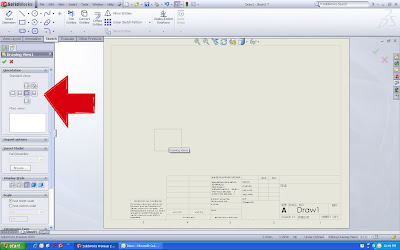
Place a view where you want it on the sheet. Be sure to pick the properties on the left. You can assign what type of view, its scale and if how you would like it displayed (like Hidden lines removed).
Place all the different views that you are sure to want.
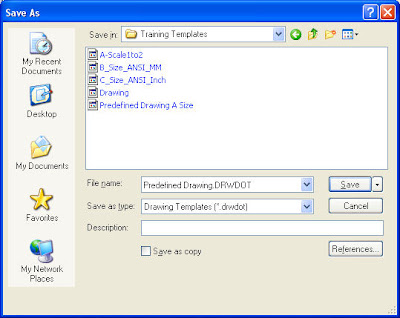
Under Insert - Drawing View - Predefined
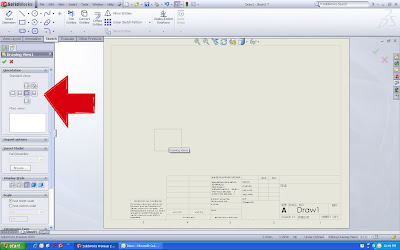
Place a view where you want it on the sheet. Be sure to pick the properties on the left. You can assign what type of view, its scale and if how you would like it displayed (like Hidden lines removed).
Place all the different views that you are sure to want.
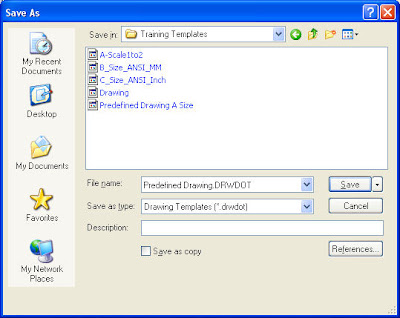
Save this Drawing as a drawing template. This will allow it to be used everytime you start a new drawing.
Try it out. It can save a good deal of time.
Tuesday, April 28, 2009
Task Scheduling Drawings
You can update Drawings as well as create them if you build a predefined view.
More on predefined views tomorrow.
More on predefined views tomorrow.

Task Scheduling
This tool is terrific for using with Simulation. All you need to do is prepare the study that you have in mind and let the task scheduler run it during hours that you will be away from the computer freeing you up to work on other things.
You can run multiples as well. Start one study at 7:01pm then the next file at 10:00 pm.
It will run all the studies in each file.
Friday, April 24, 2009
Task Sheduler
Quck View Assemblies and Drawings

When opening substantial drawings or assemblies you will be given the chance to smell one of the most prolific odors. You will be ushered into the mighty garden of frustration!
Enjoy!
Well, if you ever would like to skip this step and just open the drawing or assembly for viewing purposes, just use quickview.
Wednesday, April 22, 2009
Comparing Drawings
Tuesday, April 21, 2009
Creating Planes- Shortcut
Monday, April 20, 2009
What are all the Shortcuts?
Friday, April 17, 2009
Wednesday, April 15, 2009
Meshing 101 - Aspect Ratios
Lets do some Simulation tips!
Today is a video covering the basics of aspect ratio and why it is important for meshing quality and good results.
Today is a video covering the basics of aspect ratio and why it is important for meshing quality and good results.
Friday, April 10, 2009
Random Patterns

I like asking my advanced classes if they can think of a fast way to place a cut feature in a bunch of random spots. Usually they throw out a bunch of copying ideas that still feel like too much work.
This is a perfect example of a sketch driven pattern found in your pattern options.

Shown is the plate with hole i want to put in a bunch of random spots.

Start a sketch and put sketch points where you want the new holes.

Find Sketch Driven Pattern.

Choose the sketch with the points as your reference and choose the feature to pattern. It will put the holes accordingly. If you want to change any simply edit the sketch and change where the points are located or delete them entirely.
Thursday, April 9, 2009
Animations?
Ever wanted to learn how to make basic animations or complex ones?
Well, Mike Spens and I made this video a while ago and it is a great place to get started.
Check it out....
http://67.214.236.236/gomedia/webtips/rockstar_animations/rockstar_animations.html
Well, Mike Spens and I made this video a while ago and it is a great place to get started.
Check it out....
http://67.214.236.236/gomedia/webtips/rockstar_animations/rockstar_animations.html
Wednesday, April 8, 2009
Another Dimension
Monday, April 6, 2009
Focus Loads on a Face

Our First Simulation tip! Today lets discuss how to focus loads on a face. If you know this one already, stick around for the secret ninja tip at the end.
We would like to load the table above with specific area loadings in simulation. So we go into SolidWorks and sketch the basic areas like so...

Sketch the area then choose -
Insert-Curve-Split Line

Choose the Sketch area and the proposed face but this leads us to the problem of doing all our areas in one sketh. You cant! So what to do?

If we instead choose-
Insert - Features - Wrap- Choose scribe option which will create all the seperate areas from one sketch.

Splitting the face does not cut it but allows selection. Do remember that if you choose all areas like the 5 above then you choose in the force dialog whether the load is distributed or per item.
Friday, April 3, 2009
If YOU WANT TO MAKE THE CUT
Tuesday, March 31, 2009
Mouse Short Cuts

A few easy short cuts that can be accessed by your mouse are worth posting so here are some.
Middle Mouse Button Pressed + movement of mouse = Rotation
This will rotate the part or Assembly about it's center of mass. *Tip if you middle mouse click on a point or line the part will rotate about this selection.
Control + Middle Mouse Button Pressed = PAN
Shift + Middle Mouse Button Pressed = Zoom
Right Click Hold + Selecting a Part in an assembly = Rotate Specific Component
Rolling Scroll Wheel = Zoom in and out (The zoom direction can be reversed in Options - View)
Remember that pressing the arrow keys will turn your part in 15 degree increments (this is adjustable in Tools - Options - View). *Tip - Shift + Arrow turns by 90 degree increments.
Thursday, March 19, 2009
The Mighty S Key
In 2008 we gained the ability to have a shortcut toolbar next to the cursor at the strike of a button, more specifically the s button. Just strike the s key while in a sketch and you will get this handy customizable toolbar; if you are outside the sketch you have the ability to extrude and do other features.

To customize just right click on the toolbar while it is up and drag anything you might want or even resize it.

To customize just right click on the toolbar while it is up and drag anything you might want or even resize it.
For simulation you can add shortcuts as well, such as restrains or forces. Anything that you do often can be a good candidate for the shortcut bar.
Subscribe to:
Posts (Atom)
















